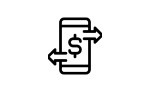SAP CRM Web Client—Customizing and Development
Información
- Editorial: SAP PRESS
- Autores: Michael Füchsle, Matthias E. Zierke
- Año: 2009
- Edición: 1
- Páginas: 427
- Idioma: Inglés
Descripción
Do you want to utilize the new CRM user interface in the best possible way? This guide is an introduction to CRM Web Client: the architecture of the UI framework, the Customizing options (roles, navigation, portal integration, and much more), as well as options that are available for customer-specific extensions through programming.
- Learn about the technical principles of the CRM user interface
- Customize the Web Client UI, business roles, and navigation bars
- Benefit from detailed ABAP workshops on component development, authorizations, and third party integration
Tabla de Contenidos
- 1 Structure of the CRM Web Client User Interface
- 1.1 Overview of the User Interface
- 1.2 Detailed Analysis of the User Interface
- 1.2.1 Navigation Bar
- 1.2.2 Header Area
- 1.2.3 Work Area
- 1.2.4 Navigating in the User Interface
- 1.3 Personalizing the User Interface
- 1.4 Logging On to the CRM Web Client
- 1.5 Prerequisites and Performance Optimization
- 2 Role Concept
- 2.1 General Information about the Role Concept
- 2.1.1 Marketing Professional
- 2.1.2 Sales Professional
- 2.1.3 Service Professional
- 2.1.4 IC Agent
- 2.2 Technical Description of the Role Concept
- 2.3 Role and Profile Dependencies
- 2.3.1 Navigation Bar Profile
- 2.3.2 Technical Profile
- 2.3.3 Layout Profile
- 2.3.4 Role Configuration Key
- 2.3.5 Authorization Role
- 2.4 Organizational Model and Role Assignment
- 2.5 Practical Example: Business Role
- 2.5.1 Creating an Authorization Role
- 2.5.2 Creating a Business Role (Service)
- 2.5.3 Using the Organizational Model to Assign the Business Role
- 2.5.4 Logging On and Testing the New Business Role
- 2.6 Practical Example: Customizing the Corporate Identity
- 2.6.1 Localizing the Data on SAP NetWeaver Application Server
- 2.6.2 Replacing the Company Logo
- 2.6.3 Customizing the Color and Font
- 2.6.4 Content of Important Files at a Glance
- 3 Enhancing and Customizing the Navigation Bar
- 3.1 Configuring the Navigation Bar
- 3.2 Navigation from the Navigation Bar
- 3.3 Integrating a Transaction Launcher
- 3.3.1 Prerequisites and Limitations
- 3.3.2 Creating New Transactions
- 3.3.3 Integration into the Navigation Bar Profile
- 3.3.4 Changing an Existing Transaction
- 3.3.5 Copying and Deleting Transactions
- 3.4 Practical Example: Navigation Bar
- 3.4.1 Creating and Assigning a Role Configuration Key
- 3.4.2 Deactivating a Work Center Page
- 3.4.3 Adding a Work Center Page
- 3.5 Practical Example: Transaction Launcher
- 3.5.1 Setting Up a Logical System
- 3.5.2 Using the Transaction Launcher to Integrate the Application
- 3.5.3 Integrating the Application into the Navigation Bar
- 4 Enhancing and Customizing the Header Area
- 4.1 Configuring the Header Area
- 4.2 Defining the Navigation Frame
- 4.3 Defining the Layout Components
- 4.4 Displaying the Central Search
- 4.5 Using the Working Context
- 5 Enhancing and Customizing the Work Area
- 5.1 UI Configuration Tool
- 5.1.1 Configuration Access Sequence
- 5.1.2 Calling the UI Configuration Tool
- 5.1.3 Technical Information (F2 Key)
- 5.1.4 Structure of the UI Configuration Tool
- 5.1.5 Role-Based Customizing of the User Interface
- 5.2 Design Layer
- 5.2.1 Structure of the Design Layer
- 5.2.2 UI Object Types
- 5.2.3 Design Layer Data Model
- 5.2.4 General Field Customizing
- 5.2.5 Modifying the Shared Memory Settings
- 5.3 Easy Enhancement Workbench
- 5.3.1 Differences Between the EEWB and the UI Configuration Tool
- 5.3.2 Structure of the Easy Enhancement Workbench
- 5.3.3 Field Enhancement with the Easy Enhancement Workbench
- 5.3.4 Troubleshooting
- 5.3.5 Notes on the Easy Enhancement Workbench
- 5.4 Practical Example: Using the UI Configuration Tool
- 5.4.1 Customizing the Overview Page
- 5.4.2 Customizing the Search Page
- 5.4.3 Showing Input Fields in a View
- 5.4.4 Changing Field Labels in a View
- 5.5 Practical Example: Using the Design Layer
- 5.5.1 Creating a Design Object
- 5.5.2 Assigning the Design Object to the Context Node
- 5.6 Practical Example: Using the Easy Enhancement Workbench
- 5.6.1 Creating a New Field with the EEWB
- 5.6.2 Adding the Field to the View with the UI Configuration Tool
- 6 Application Integration and Authorization
- 6.1 SAP NetWeaver Business Warehouse Integration
- 6.1.1 Basic SAP NetWeaver Business Warehouse Configuration
- 6.1.2 Links for Cross-Component Navigation
- 6.1.3 Integrating Reports into the User Interface
- 6.1.4 Integration into Custom Components
- 6.2 Integration into SAP NetWeaver Portal
- 6.2.1 Prerequisites and Functional Scope
- 6.2.2 Communication Between the ABAP System and the Portal
- 6.2.3 Uploading Business Roles from the CRM System
- 6.2.4 Integrating Business Roles into the Portal
- 6.2.5 Tips and Tricks for CRM Web Client Integration
- 6.3 Authorization Concept
- 6.3.1 Basic Principles of Authorization
- 6.3.2 Implementing Authorization
- 6.4 Example of Setting Up an Authorization Concept
- 6.4.1 Creating a Business Role
- 6.4.2 Creating and Assigning an Authorization Role
- 6.4.3 Preparing an Authorization Concept for the User Interface
- 7 Integrating Office Applications
- 7.1 Web Service Tool
- 7.2 Template Designer
- 7.3 Document Templates in Microsoft Word
- 7.4 Document Templates in Adobe LiveCycle Designer
- 7.5 Documents in the CRM Application
- 7.6 Advanced Topics
- 7.6.1 Transport of Document Templates
- 7.6.2 Transport of Service Objects
- 7.6.3 Prerequisites for Using the Template Designer
- 8 Web Client UI Framework
- 8.1 Basic Principles
- 8.1.1 BSP Programming Models
- 8.1.2 Web Client UI Framework
- 8.1.3 Tag Libraries
- 8.1.4 Web Client Component
- 8.2 Component Workbench
- 8.2.1 Component Structure Browser
- 8.2.2 Detailed Overview
- 8.2.3 View Navigation
- 8.2.4 Runtime Repository Editor
- 8.2.5 BOL Model Browser
- 9 UI Component Architecture
- 9.1 View
- 9.1.1 View Controller
- 9.1.2 View Context
- 9.1.3 Event Handler
- 9.1.4 Plugs
- 9.1.5 View Layout (BSP Page)
- 9.2 View Set
- 9.3 Window
- 9.4 Controller and Context
- 9.4.1 Component Controller
- 9.4.2 Custom Controller
- 9.4.3 Context Nodes and Attributes
- 9.4.4 Context Note Binding
- 9.4.5 Model Integration
- 9.4.6 Dependent Model Nodes
- 9.5 Navigation
- 9.5.1 Navigating with Navigational Links
- 9.5.2 Cross-Component Navigation
- 9.6 Component Interface
- 9.6.1 Interface View
- 9.6.2 Context
- 9.6.3 Events
- 9.6.4 UI Component Usage
- 10 Creating Configurable Views and Pages
- 10.1 Form View
- 10.2 Table View
- 10.2.1 Buttons
- 10.2.2 One-Click Actions (OCAs)
- 10.3 Tree View
- 10.4 Search Pages
- 10.5 Overview Pages
- 10.6 Work Center Pages
- 11 UI Component Enhancement Concept
- 11.1 Enhancement Set
- 11.2 Enhancing UI Components
- 11.3 Enhancement Set in the Component Workbench
- 12 Generic Interaction Layer – GenIL
- 12.1 Benefits of the Generic Interaction Layer
- 12.1.1 GenIL Object Model
- 12.1.2 GenIL Components and Component Sets
- 12.1.3 GenIL Objects
- 12.1.4 Relationships Between GenIL Objects
- 12.2 Tools for Displaying Object Models
- 12.2.1 GenIL Model Browser
- 12.2.2 GenIL BOL Browser
- 12.3 Enhancing Object Models
- 12.3.1 Enhancing the Business Partner Model
- 12.3.2 Enhancing the Business Transaction Model
- 12.3.3 Simple GenIL Objects
- 12.3.4 Web Service Consumption Tool (WSCT)
- 12.4 Practical Example: Creating a Simple GenIL Object
- 13 Business Object Layer — BOL
- 13.1 BOL Entities
- 13.2 Working with Collections
- 13.2.1 Access Using Iterators
- 13.2.2 Filtering Collections
- 13.2.3 Sorting Collections
- 13.3 BOL Core
- 13.4 Searching for BOL Entities
- 13.5 Traversing via the Object Model
- 13.6 Locking BOL Entities
- 13.7 Accessing BOL Entities
- 13.8 Generating BOL Entities
- 13.9 Transaction Context
- 13.10 Messages from the APIs
- 13.10.1 Object-Related Messages
- 13.10.2 Global Message Container
- 13.11 Object Methods in the BOL
- 13.12 BOL Buffer
- 14 Generic Application Services
- 14.1 Message Output
- 14.1.1 Outputting a Message in the Message Bar
- 14.1.2 Message Filter
- 14.2 View Group Context
- 14.3 Breadcrumbs
- 14.4 Dialog Box
- 14.4.1 Dialog Box for Queries
- 14.4.2 Dialog Box for Displaying Views
- 14.5 Data Loss Dialog Box
- 14.6 Buttons
- 14.6.1 Buttons in the Work Area Toolbar
- 14.6.2 Buttons in Assignment Blocks
- 14.6.3 Tag THTMLB:Button
- 14.7 Internationalization
- 14.7.1 Online Text Repository (OTR)
- 14.7.2 Defining Work Area Titles (Headings)
- 15 Tips and Tricks
- 15.1 “View Hierarchy” Dialog Box
- 15.2 Where-Used List for UI Components
- 15.3 Tips and Tricks for Troubleshooting
- 15.3.1 External Debugging from the Running Application
- 15.3.2 Conditional Breakpoints
- 15.3.3 Attributes and Values of BOL Entities at Runtime
- 15.3.4 Debugging BSP pages
- 15.3.5 Message Sources
- 15.3.6 Analysis of the Navigation Queue
- 15.4 SAP Community
- 16 Practical Examples
- 16.1 Creating a UI Component
- 16.2 Linking a UI Component to an Object Model
- 16.3 Implementing a Search Page
- 16.3.1 Creating a Custom Controller
- 16.3.2 Creating a View for Entering Search Criteria
- 16.3.3 Creating an Event Handler
- 16.3.4 Displaying the Result List as a Table View
- 16.3.5 Creating a View Set
- 16.3.6 Assigning a View Set to a Window
- 16.4 Implementing an Overview Page
- 16.4.1 Setting Up Component Usage
- 16.4.2 Instantiating the View Group Context
- 16.4.3 Creating and Configuring a Form View
- 16.4.4 Creating a Context Node Binding to the Component Controller
- 16.4.5 Creating and Configuring an Overview Page
- 16.4.6 Implementing a Dropdown Box
- 16.5 Navigating with Navigational Links
- 16.5.1 Creating Inbound and Outbound Plugs
- 16.5.2 Creating Navigational Links
- 16.5.3 Integrating a Link into the Result List
- 16.6 Integrating the UI Component into the User Interface
- 16.6.1 Defining a Window Inbound Plug
- 16.6.2 Defining a Window as an Interface View
- 16.6.3 Integrating into the Repository for Work Area Components
- 16.6.4 Defining a Logical Link and a Work Center Page
- 17 Outlook for CRM 7.0
- 17.1 General, Non-Technical Outlook
- 17.2 General, Technical Outlook
Descargo de responsabilidad
SAP, otros productos SAP y servicios mencionados aquí así como sus respectivos logos son marca registrada de SAP SE (o una compañía afiliada de SAP) en Alemania y otros países. Nuestra compañía no está afiliada con SAP SE ni con ninguna de sus compañías afiliadas incluyendo pero no limitada a: Sybase, Business Objects, Hybris, Ariba y SuccessFactors. Todos los otros nombres, marcas, logos, etc. son marcas o servicios registrados de sus respectivos propietarios.